Okay, this is my first Simple but Special Photo Framing tutorial, so son’t be angry if I don’t give you a clear step
._. V I’m trying my best to made this tutorial
- Open your photo with photoshop. I used photoshop 7.0 (I’m really out of date ^_^)
- Add a new layer
- You can select the inner part but also leaving some space in the outer part(for the frame). In this case I use lasso tool. The selection must not always neat. Just let your mouse framing it freely. After the selection, it will look like this
- Click the quick mask button. It will look like this :
- Click Filter menu >> Distort >> Ocean Ripple
- In this case, I set the ripple size 15 and the ripple magnitude to 14. But you can change it the way you like. Click OK
- The selection will change like this
- Click edit in standard mode icon (The icon is next to the quick mask icon)
- Click Select Menu >> Inverse. Or you can press Shift + Ctrl +I
- Fill the Selection with any color. You can use the gradient tool or paint bucket tool, or other tool
- Finally, Click Select Menu >> Deselect. Or you can press your keyboard CTRL + D
- Tarraaa! The Framing is done. Now you have this simple but special photo frame!
-
You can experimenting with other kind of filter, like ripple, twirl, zig zag, glass and many more.
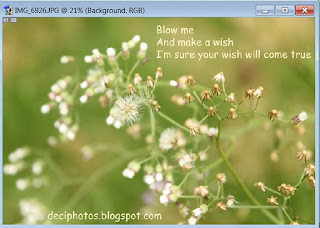
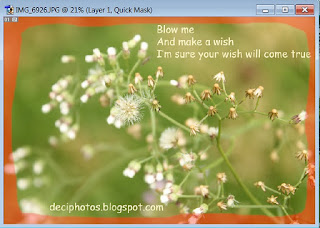
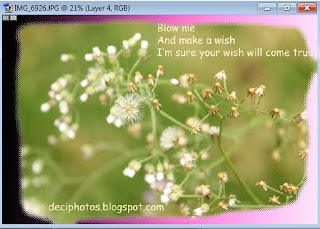 |
| Glass Filter Photo Framing |
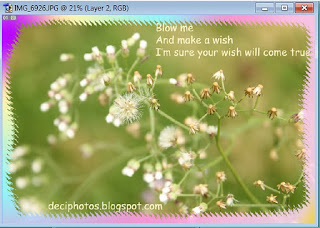 |
| Ripple Filter Photo Framing |
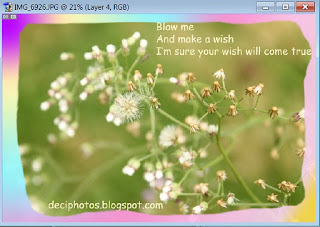 |
| Twirl Filter Photo Framing |
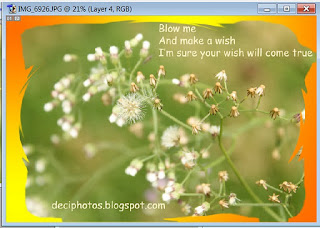 |
| Zig Zag Filter Photo Framing |
Explanation :
Ripple filter : Amount 858%, Size : Large
Twirl filter : Angle : 757°
Zig zag filter : Amount 99, ridges 19, style around center
Glass filter : Distortion 8, Smoothness 4, Texture : Tiny Lens
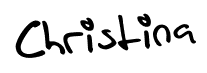









No comments :
Post a Comment
Leave your comment please :)