This is my second tutorial, I hope you like it. Sorry, for my not-so-good english! I actually know this from photography extracurricular in my school. I practice it again in my home and made this tutorial.
I love colour, didn’t you love it too? Black and white photos sure are great photos. But if you already take a photo in black and white, and you want to turn that to a colourful one, So here is turn your black n white photos to a colourful one tutorial. Do follow these simple steps! (PS : I use photoshop 7.0 in this tutorial)
2. Double click on the background layer and the dialog box will appear. In the dialog box click OK. This is to unlock the lock sign on the background. When you’re done, the layer will change name into layer 0.
3. Make sure the photos mode is RGB. You can check it out in the ‘image’ menu -> mode -> click RGB Color.
8. Colour all of your photos and voila! the black and white photos is colourful now!
And here is before-after pic!
PS : If you want to color the tiny part of the object just right-click on your mouse in the photo and set the brush into a smaller size, then you can continue your work.
Really Simple is it? But it needs patience and creativity to find the right color of the photo.
Thank you for seeing my second tutorial, Turn your black n white photo into a colourful one. :D
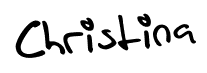










No comments :
Post a Comment
Leave your comment please :)